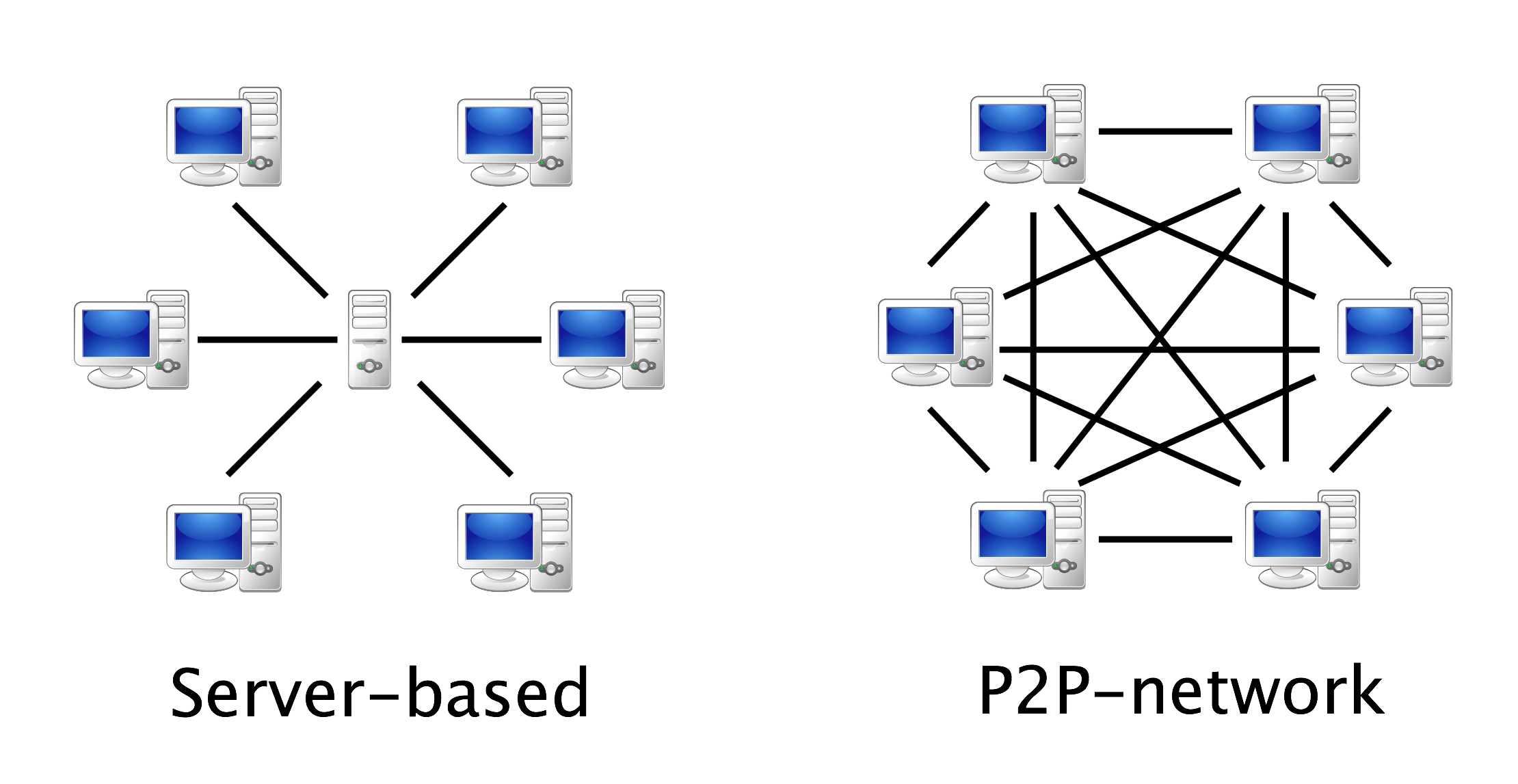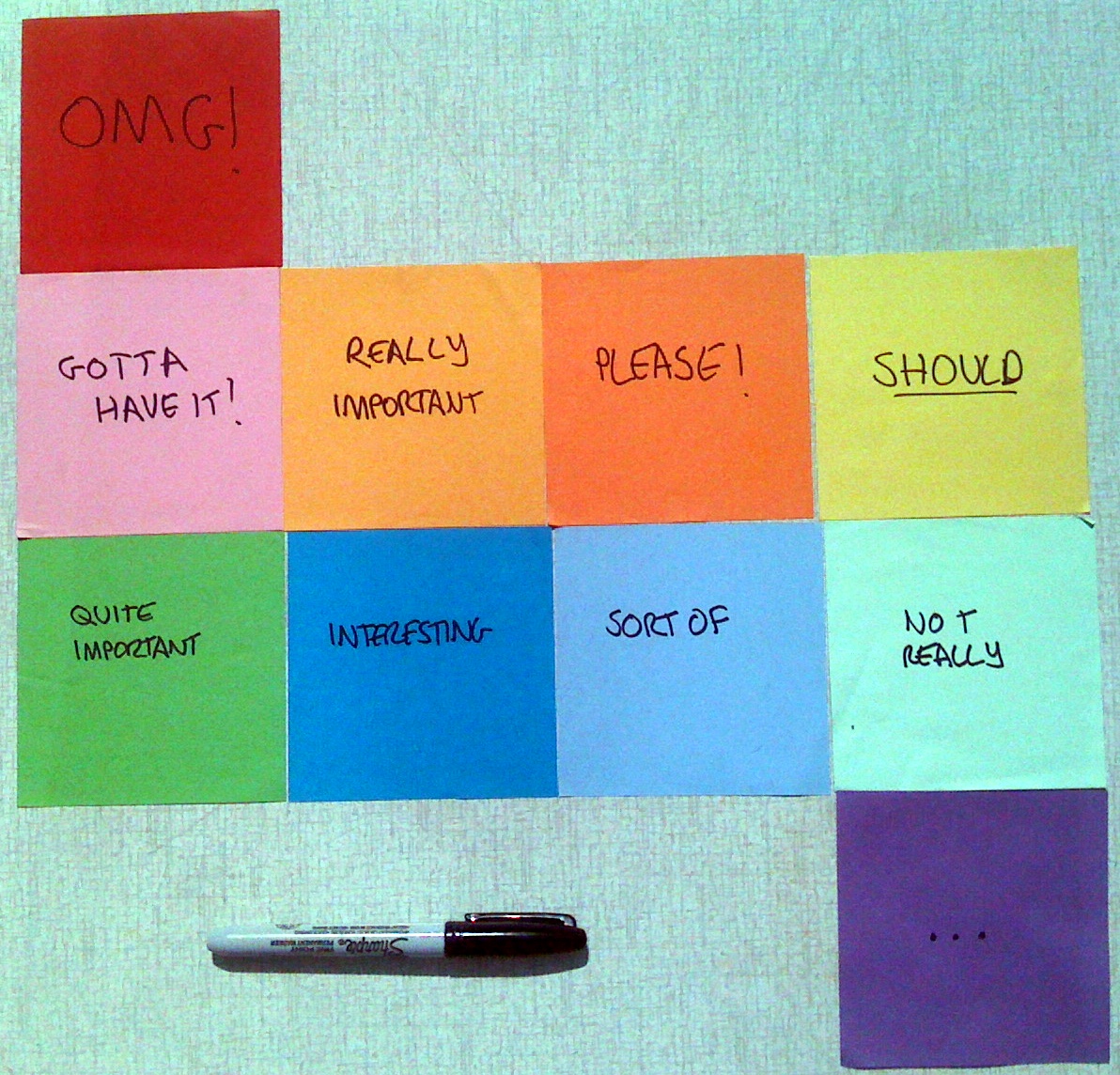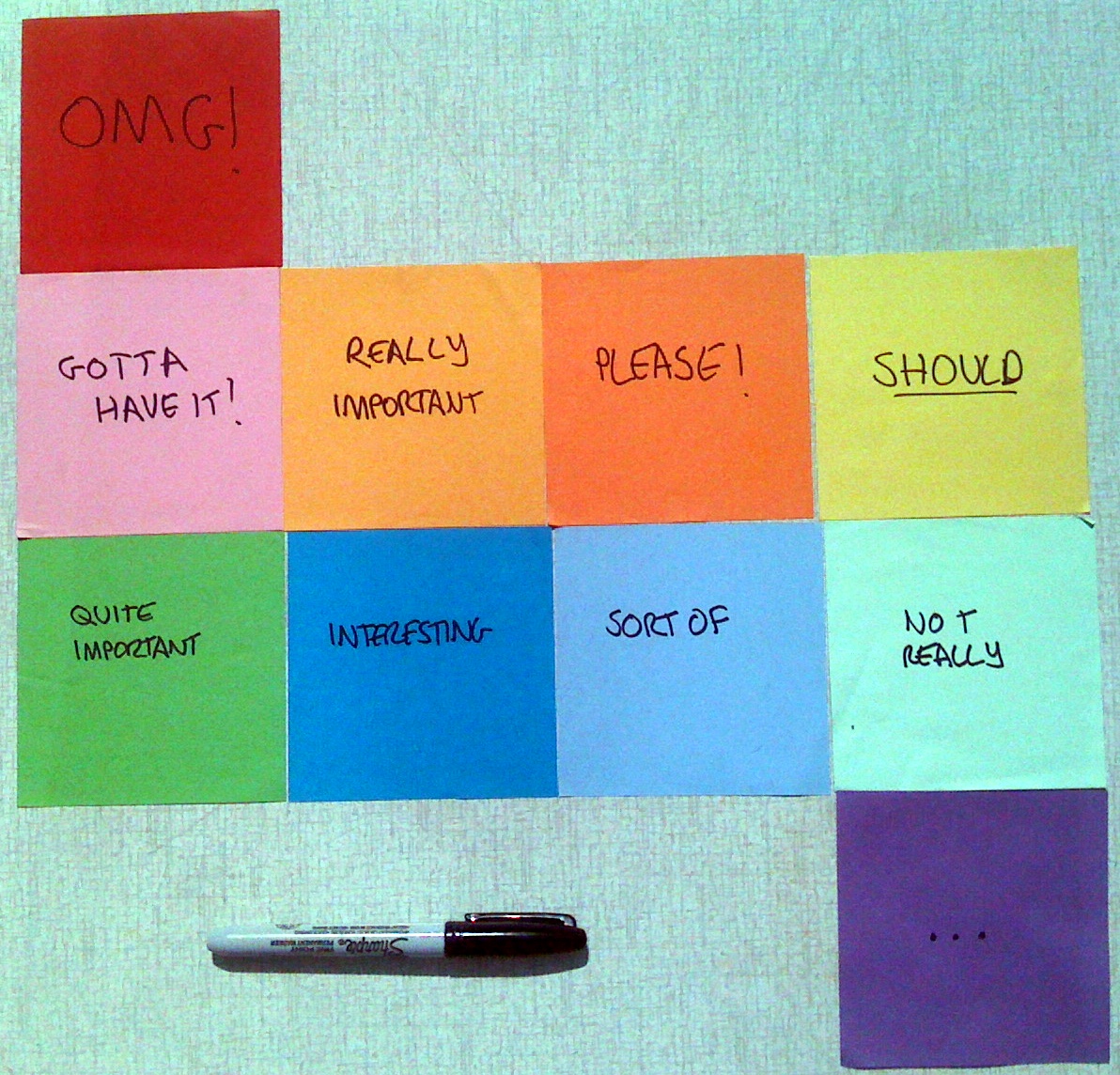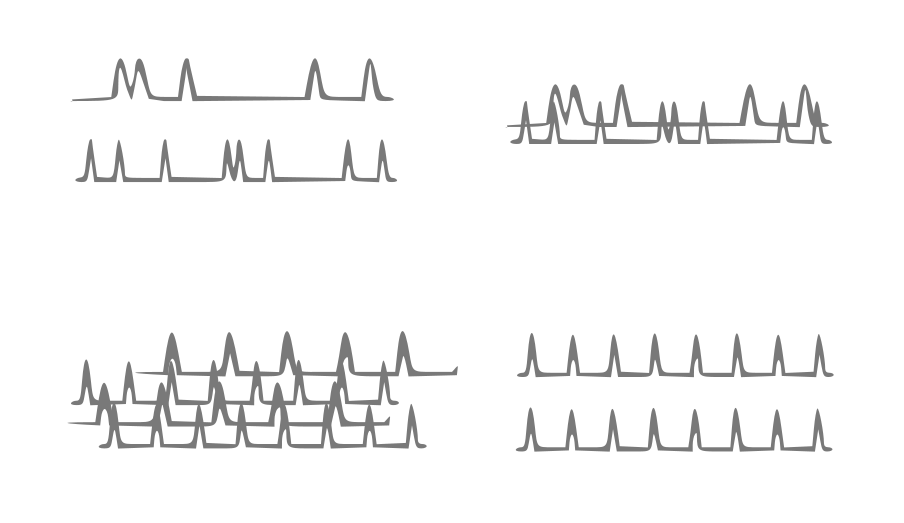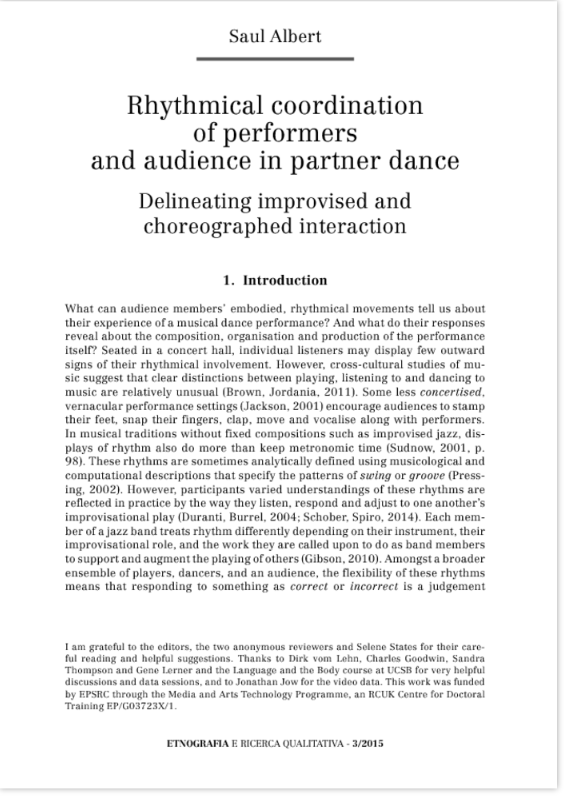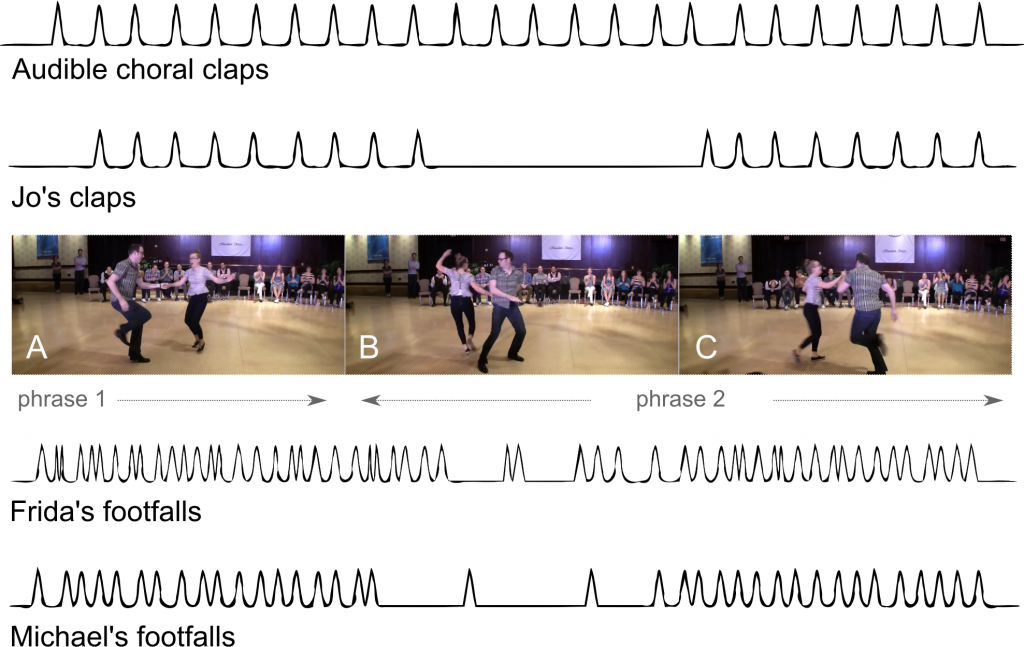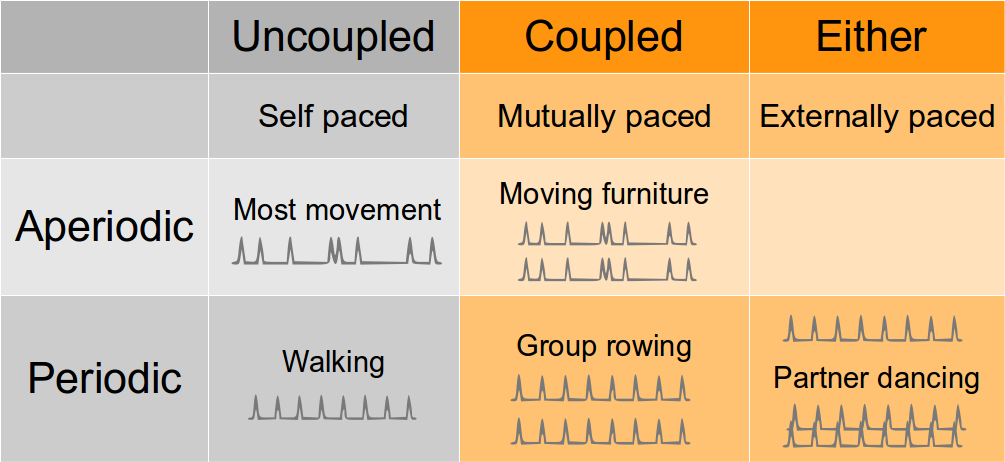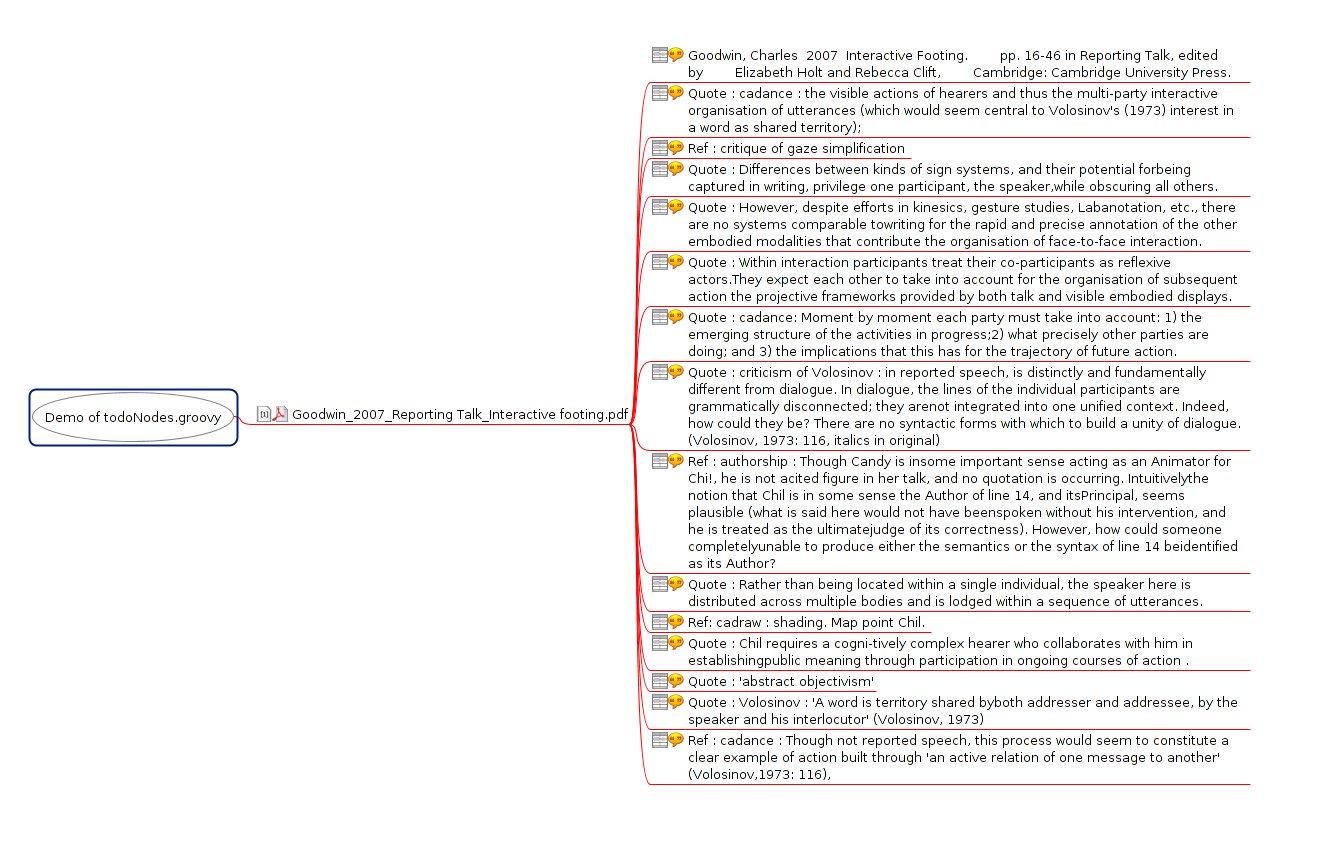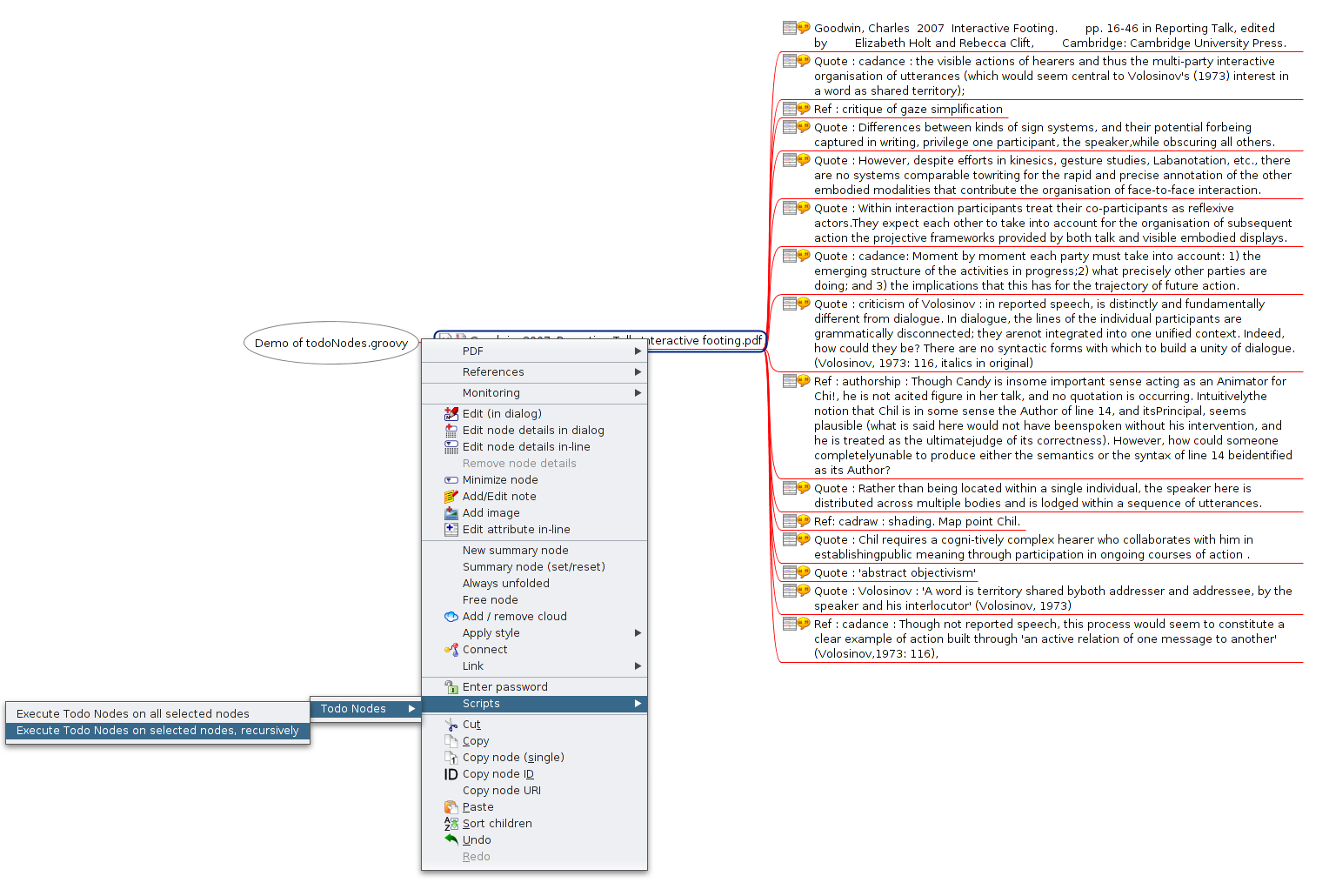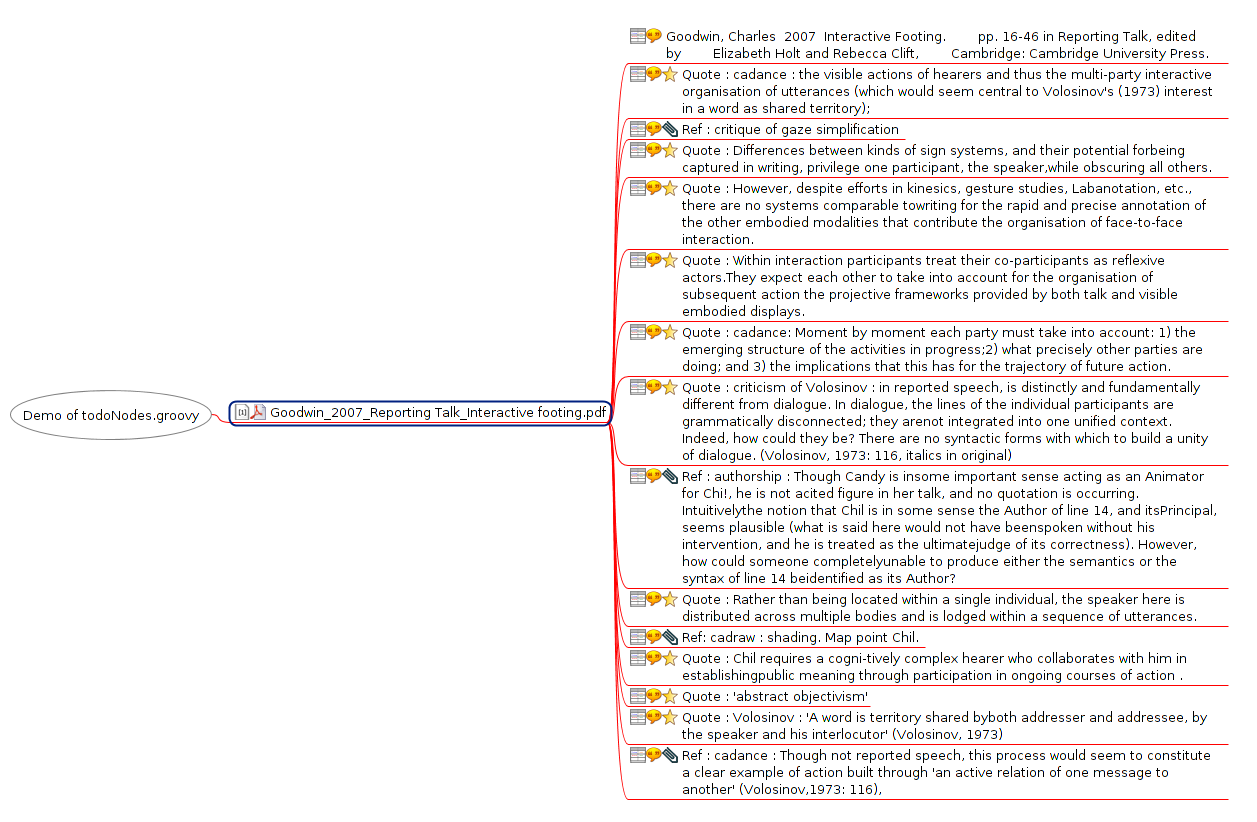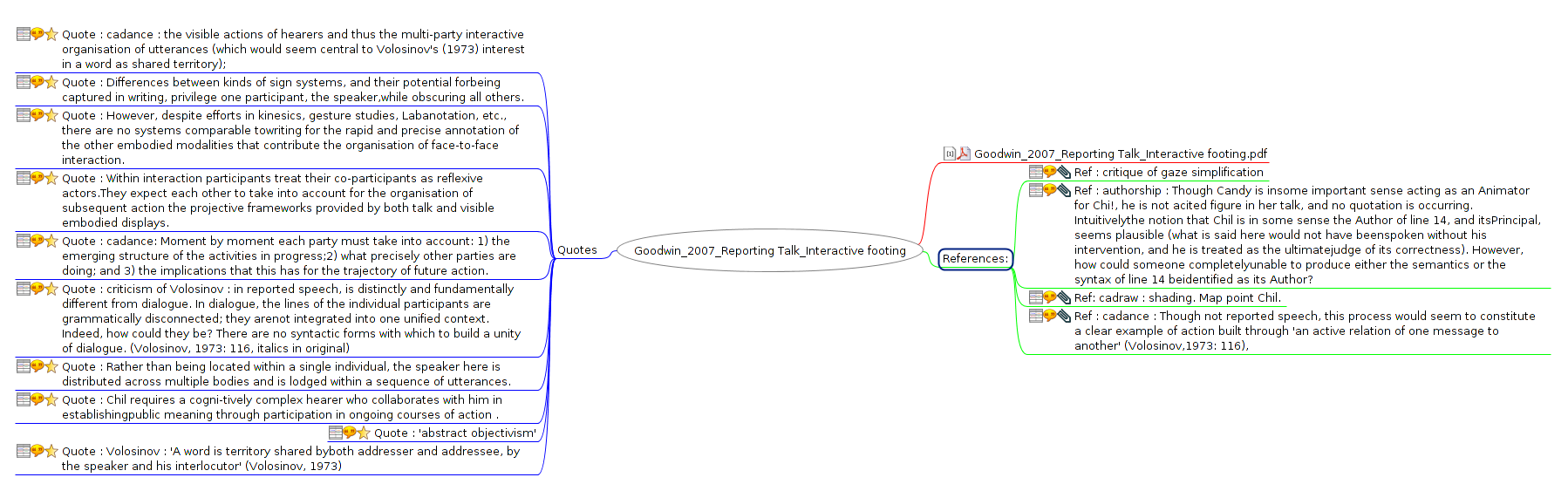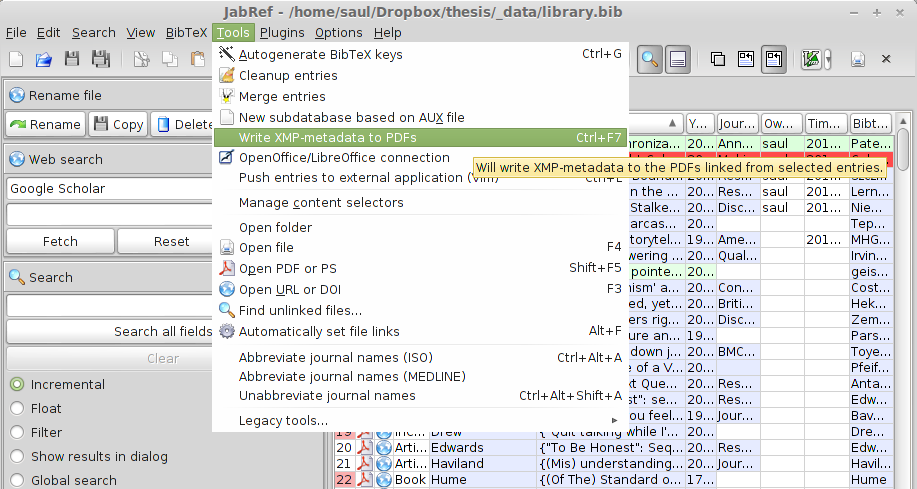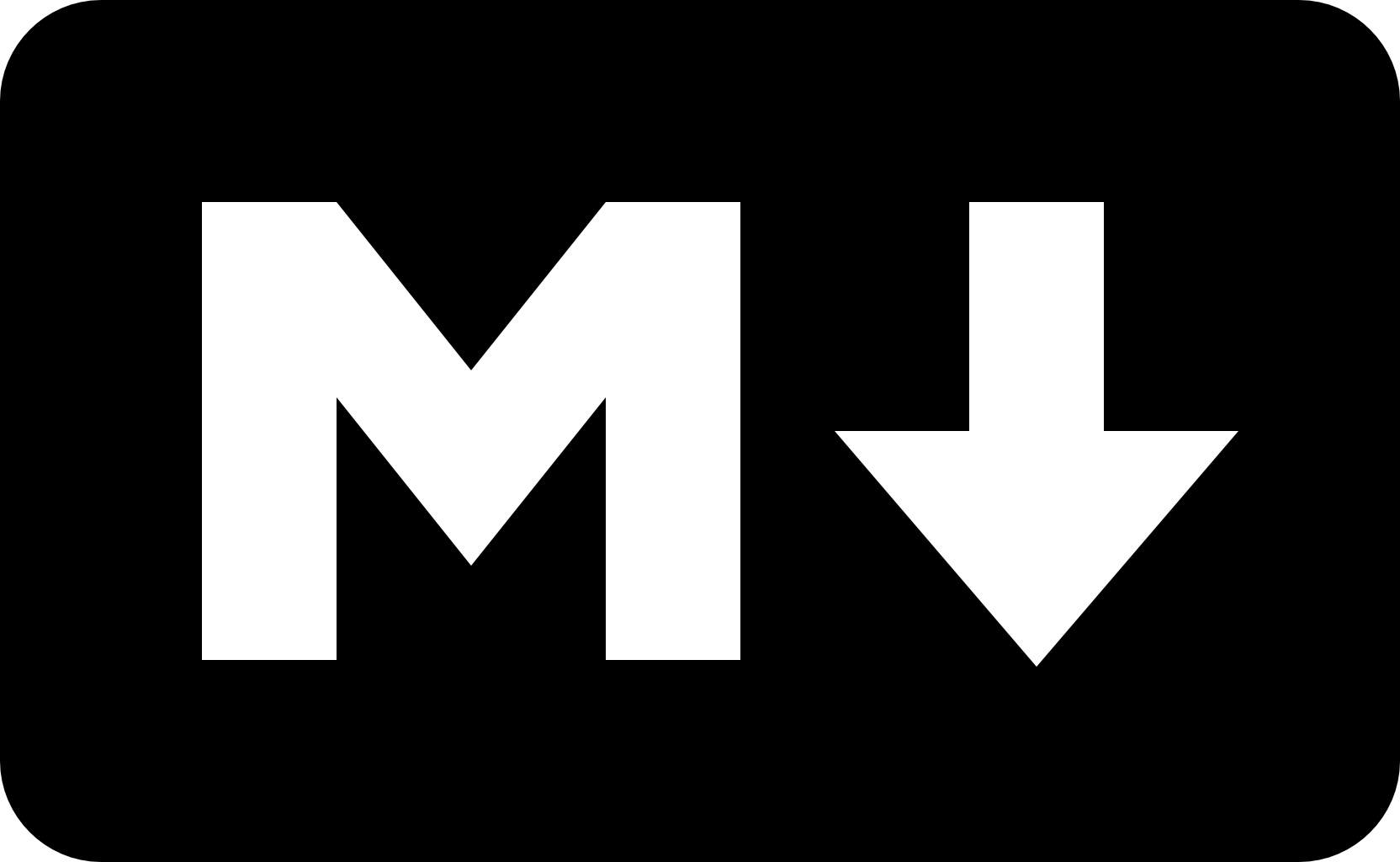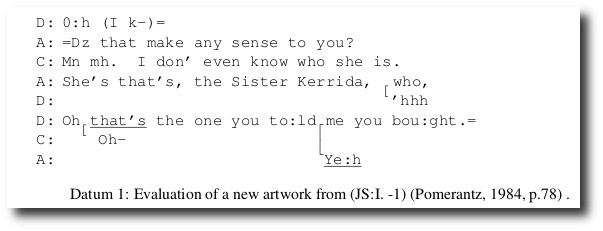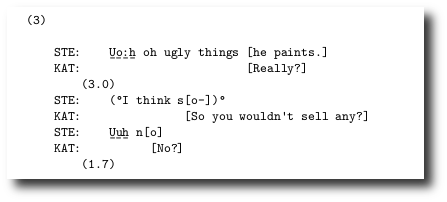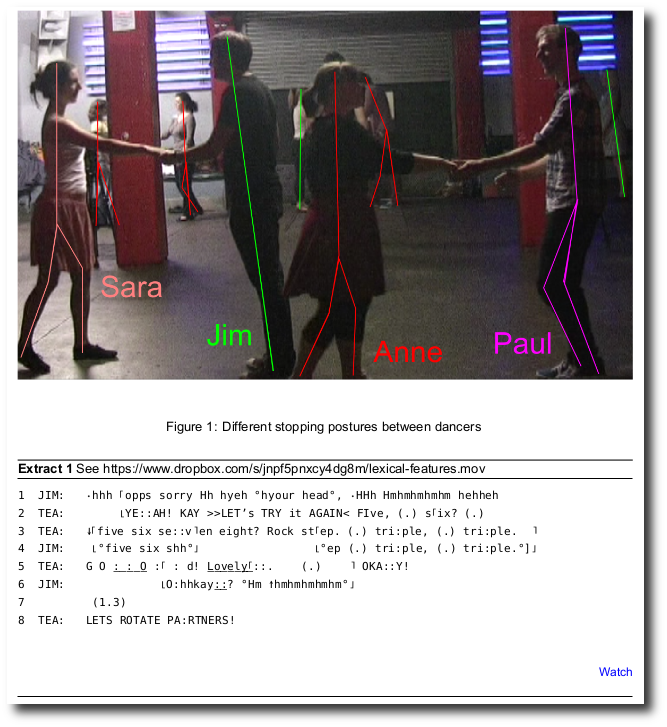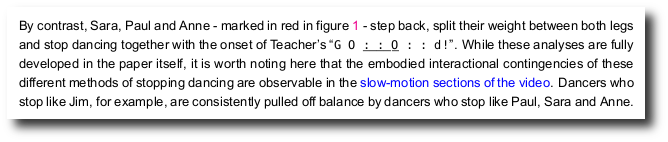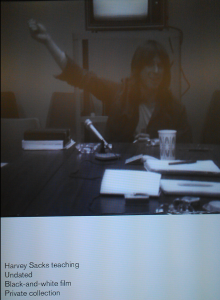Three ways to make a literature review feel like hosting a good discussion
Academic reading should feel like having a great discussion amongst colleagues. But your reading habits may be making it feel more like listening to a long, uninterrupted series of lectures. This post introduces some techniques (and links to some tools and technologies) that might help make your literature reviewing feel more convivial.
A literature review process can sometimes feel like a long slog through endless academic monologuing. By the time it comes to your turn to respond (in writing) it’s often really hard to remember all the moments where, if you’d been talking to the authors, you would have nodded to show that you’d taken note, or butted in to ask a question, launch a criticism, or where you had a new idea based on an insight and felt the thrill of chasing down an idea together. Experiencing these moments are the reason we actually read academic papers: as an extension of academic discussion. However, it can be hard to remember this as you sit, pen in hand, taking notes on all the thousands of papers that may cross your desk as you read your way into some branch of the literature for a PhD or research project.
Over the course of my PhD, I developed the following set of approaches for making time to read in any situation – from sitting in the bath to talking a walk – and for making ‘actionable’ notes – based on the impulses I would have felt, at any particular moment in the text, had I been talking to the authors in person. I made sure I could access these notes conveniently later on, and in many cases, I used them as a starting point for following up next time I actually interacted with that person. These habits began to turn my academic reading into what still feels like a really useful, ongoing conversation.
These are the methods that work for me, and some specific software/hardware tools (which I link to, but won’t go into individual detail). You will probably want to adapt these for your own tools/workflows. The main point is to establish a consistent routine that you enjoy, and that can help your reading feel more like a good conversation.
1. Treat your reading list as if you’re inviting the authors over for a discussion
If you were inviting people to have a discussion, you’d be really organized about it. You’d keep track of who you’d invited, and you’d know how many people were invited and why. Also, you’d probably invite people who you suspected would have interesting things to say to each other. Take this approach with your reading list.
Here’s how I keep my ‘invitations’ organized, and make sure they’re kept up to date.
I have three ‘literature’ folders (which I keep in my Dropbox): ‘readme’, ‘papers_to_check‘ and ‘literature_repository‘.
- ‘readme’ contains copies of a group of papers from my ‘literature_repository’ I want to read or re-read relating to some topic or (in sub-folders) a set of topics.
- ‘papers_to_check’ is for new papers I’ve downloaded. They need to be named and given bibliographical information before I invite them into my ‘readme’ folder.
- ‘literature_repository’ contains all my PDF papers and books, each of which has complete bibliographical reference info and (if I’ve read it) annotated notes.
Every week I add three recurring items on my todo list:
- process papers_to_check: look up bibliographical references, rename the PDF files (AuthornameYYYY-title.pdf), place them in the literature_repository folder.
- cue up new papers into readme: ‘invite’ anything that looks immediately relevant (or older things I might need to re-read) into the ‘readme’ folder.
- update the literature_repository: move read papers from readme back into the literature_repository folder. This bit is like cleaning up after the guests leave.
This procedure means I’m less likely to lose my notes, that I’m methodical about adding bibliographical information, and that I always have something relevant to read.
2. Use different tools and approaches for different kinds of reading
Read like you interact: in different ways depending on the context – from highly intensive and productive work-meetings to chatting with a jogging-buddy.
I notice myself doing three kinds of reading: reading while writing, dedicated reading, and casual reading on the move. I use different tools for different situations.
- While writing, which is typically when I’m most focused on what I’m reading and how I’m going to use it, I use PDF-XChange viewer (under wine when on Linux) to read and annotate PDFs. It’s proprietary freeware, but I really like this tool. I’m not going to go into how to make PDF annotations in technical detail (I’ll assume you know how to do that). But find a tool that makes standards compliant PDF annotations. Since I’m at my desk, I’ll pull PDFs straight from my literature_repository (unless they’re already cued up in my readme folder), and I’ll make and use my annotations almost immediately.
- While focusing (sitting down, reading with intent) I use EZpdf reader on a 2013 Nexus 7 android tablet which I bought for $100. I use Dropsync on my tablet to synchronize my readme folder with my Dropbox. I also use Swiftkey to speed up the annotation process using smart auto-completion algorithms that learn my often-used words and phrases. Although presumably most portable operating systems have good PDF annotation tools, I’ve found my setup to be a very good compromise of portability, price and reading comfort. When I add a paper to my readme folder, it gets synchronized with my tablet, when I update annotations on the tablet, they’re synchronized with my readme Dropbox folder. This post isn’t really intended as a technical how-to, but if anyone is interested, I can post a walk-through video of the set-up and usage process of my specific set-up that highlights some of the quirks of working with with EZpdf reader – and the workarounds I’ve found for them. If you’re interested – just ask!
- While on the move, or while reading casually (maybe a first pass of a paper I’m not sure is really relevant yet), I don’t actually read in a focused way. Instead, I get my tablet to read to me using EZpdf reader’s text-to-speech function and IVONA voices, which really sound remarkably good compared to the default voices included with Apple IOS or Android. While it reads, if I hear something I am interested in, I can make an annotation as it continues reading, then return to that annotation later. If I eventually decide to read this paper in a more focused way, or while writing, I have an actionable ‘hook’ from my first reading to return to.
What do I mean by ‘actionable’? That’s really the most important point to make about reading and taking useful notes:
3. Use action-oriented labels and project-oriented tags
One of the most important things anyone who facilitates useful meetings (and good communication in general) will tell you is to clarify action points and agendas.
When you take a note on a paper, write what it was you wanted to do when taking the note, and what project it related to. I have several action-oriented labels:
- todo: The most important label – this reminds me to do something (look up a paper, change something in my manuscript etc.)
- idea: I’m inspired with a new idea, somehow based on this paper, but it’s my own thing.
- ref: This is a reference, or contains a reference that I want to use for something.
- question: or just q: I have a question about this, maybe to ask the author or myself in relation to my data / research.
- quote: I want to quote this, or it contains a useful quote
- note: Not a specific use in mind for this, but it’s worth remembering next time I pick up this paper.
- term: A new term or word I’m not familiar with: I look it up or define it in the annotation.
- crit: I have a criticism of this bit of the paper.
I also use project-oriented hashtags for each research project/idea I’m currently working on. So if I’m reading a paper and it says something like:
“Something I want to criticize and respond to in my next article on some topic”
I’ll highlight that bit of the text, copy and paste the text itself that into a PDF annotation, and add a few keywords on the top:
quote: “Something I really disagree with and want to comment on or respond to in my next article on some topic” #sometopic #someothertopic
Or this might spark the idea that I could collect other papers with this same opinion, so I’ll write myself a todo item:
todo: look up other papers that agree with: “Something I really disagree with and want to comment on or respond to in my next article on some topic” #sometopic
This means when I search for my annotations I can extract all the ones to do with #sometopic or #someothertopic projects, I’ll find this one, and I’ll know I wanted to use this as a quote when writing, and that I should add something to my todo list for when I next go to the library or do a literature search.
I have a somewhat complicated and geeky way to extract and automatically label these action-oriented items using Docear – but you don’t have to use anything like that. The main point here is to remember to take notes as if you’re engaged in a great conversation with peers you enjoy talking to, and keep track of those impulses to take note of, or question, or reference something as you’re reading it.
Three ways to make a literature review feel like hosting a good discussion Read More »